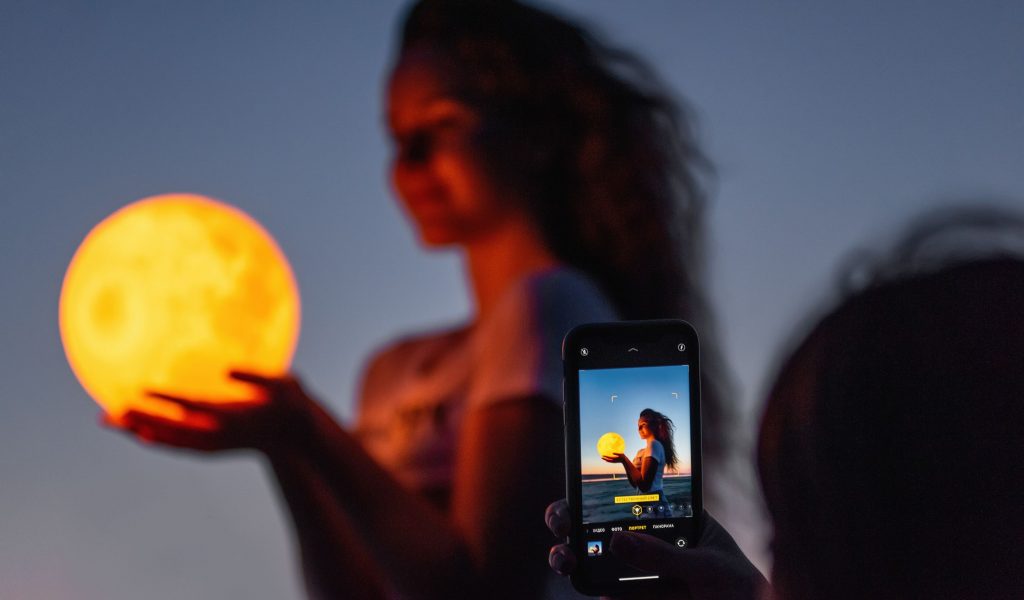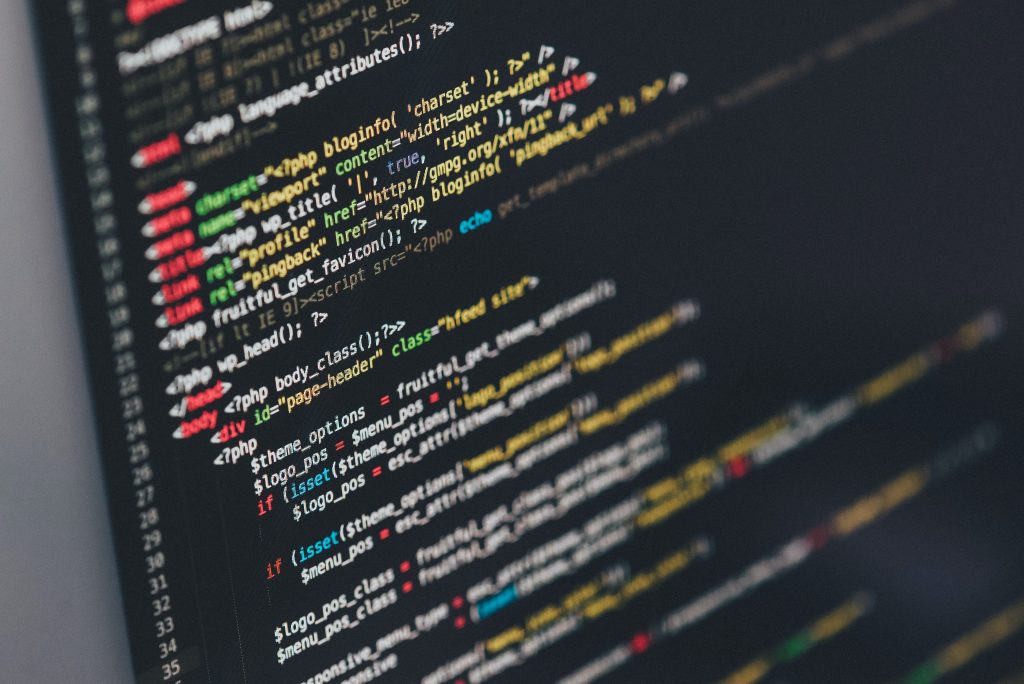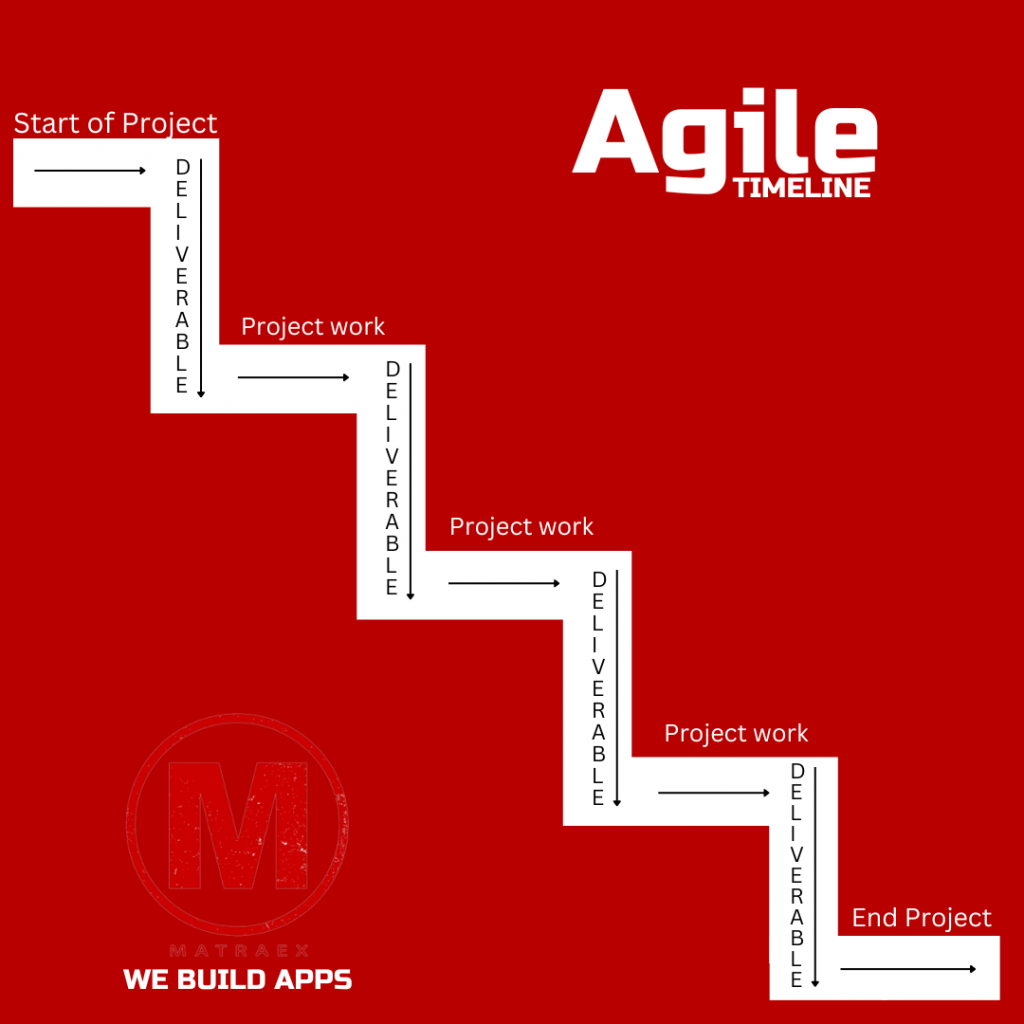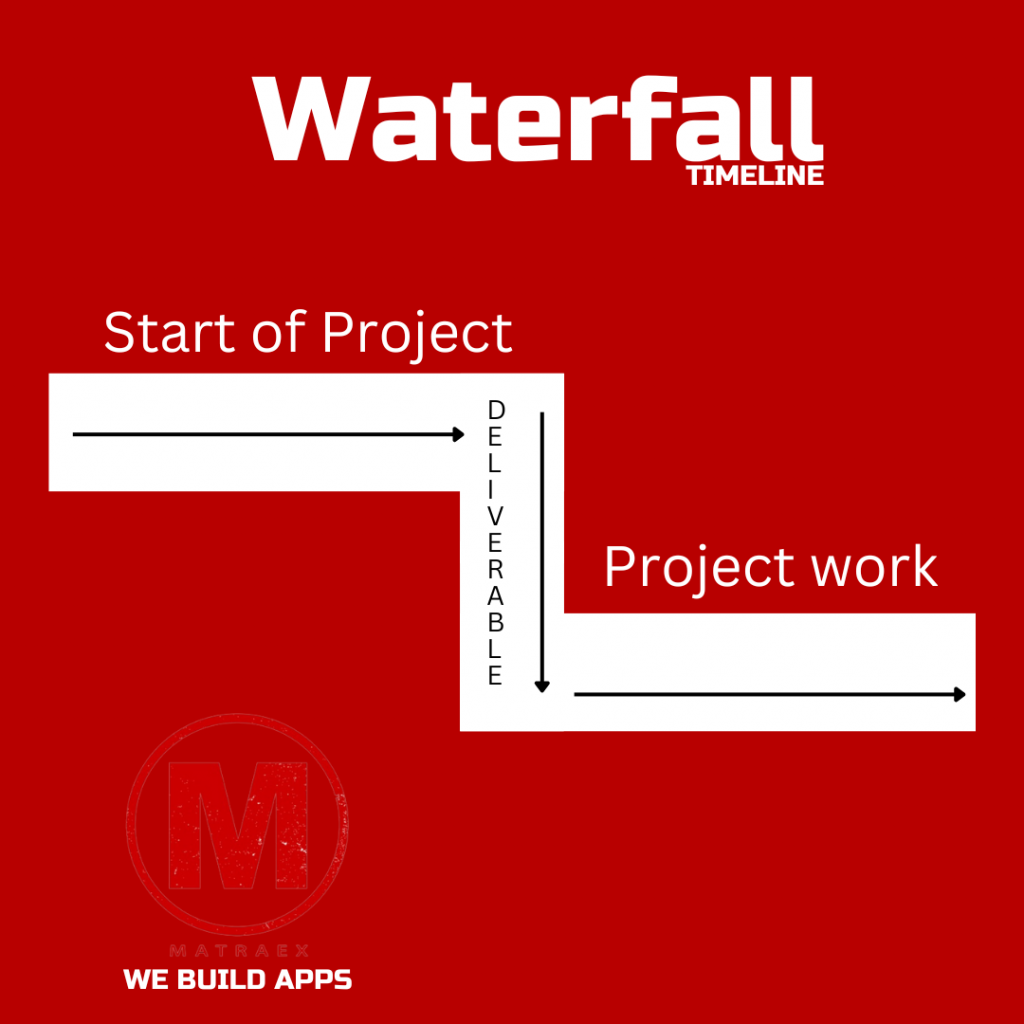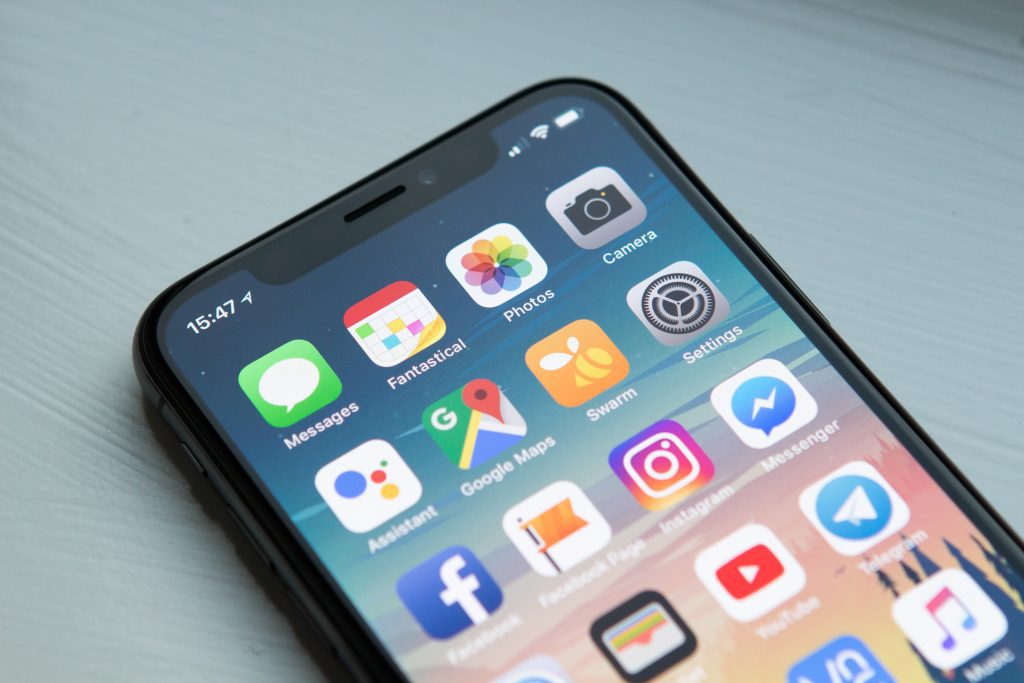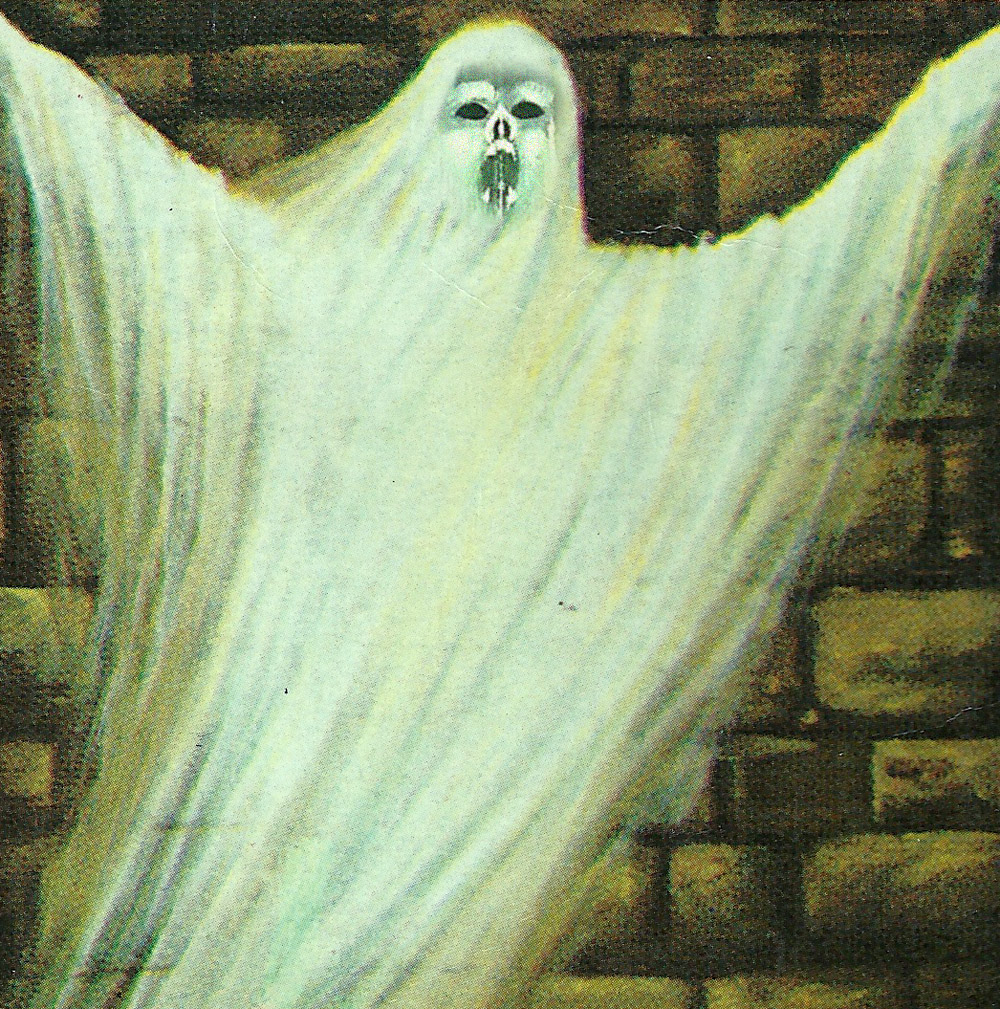Author: Michael Blood
What Happens When You Allow an App to Access Your Photos?
What is a Developer Account on the App Stores?
Disambiguating ‘Developer Accounts’ and the Role of a Software Agency or Developer
What is a ‘Developer Account’?
A developer account is the account required to publish apps on Google Play or Apple’s App Store. This account is owned by the person or business responsible for the app—usually the app’s owner—not by the person or agency that does the coding or technical work.
Do I need to be a developer to create a ‘Developer Account’?
No. You don’t need to know how to code to create a developer account. This account is for managing your app’s presence on the app stores, including publication, updates, and payment settings. The technical development can be handled by a software company or individual developers you hire.
Who should own the developer account?
The app owner (you or your business) should always own the developer account. Even if you hire a software company or a developer to build and manage your app, the account should stay under your control to manage ownership, payments, and app settings.
What’s the difference between a ‘developer account’ and a developer?
A ‘developer account’ is for managing the app’s store presence. A ‘developer’ refers to the person or team responsible for writing the code and building the app. You might hire a software company or agency to develop the app, but they do not own the account unless specifically transferred.
Can I give my developer access to my ‘developer account’?
Yes, both Google Play and Apple allow you to give a developer or software agency access without transferring ownership. You can assign specific roles with permissions tailored to the work they need to do, such as uploading app updates or managing listings.
What kind of access should I give my developer or software agency?
You should give your software agency or developer access to technical tasks such as uploading new app versions and managing the store listing. However, you should retain control over financial, legal, and account settings since they directly affect your ownership of the app.
What happens if I transfer my whole developer account to the developer or software company?
This is not recommended. If you transfer your account to the developer or software company, they gain control over the app’s ownership, payments, and store settings. To avoid complications, always maintain ownership of your developer account. Never share your credentials or password – instead use the tools in the App Store to invite your developers to work with your app.
How do I add a developer or software company to my Google Play Developer Account?
In the Google Play Console, you can add users from your hired software company or developers and assign them specific roles. This allows them to manage updates or other technical aspects without giving them access to sensitive areas like payments or legal settings.
How do I add a developer or software agency to my Apple Developer Account?
Through App Store Connect, you can invite your hired developers or software company and assign them roles such as ‘App Manager’ or ‘Developer.’ This allows them to manage app-related tasks while keeping account ownership in your hands.
Do Software Companies have their own Developer Account?
Yes, typically a software agency or the developer(or freelancer) will need their developer account to manage certain parts of your app’s store listing, particularly if they are handling multiple clients or apps. This account used by the software agency or the technical developer account is separate from the Developer Account, which remains under the control and ownership of the App’s owner
Do I need to take action even if I’ve hired a software agency?
Yes. Even with a software company or developers helping with the technical work, you will still need to manage certain aspects of your account. This can include legal updates, financial settings, and sometimes even specific actions related to the app’s publication that the hired company cannot perform on your behalf. Where possible the Software Agency is able to direct you to make changes in your account.
How do I, as an app owner, validate my developer account?
As the app owner, when the App Store asks you to validate your developer account – they are asking for you to confirm that your company is a real entity. (they are not asking for information on who your technical team is that is doing work on your application). Your Developer Account with the App Store represents your ownership and management of the app on the platform. To validate your account, ensure:
- The account is registered in your or your company’s name.
- The payment and legal details match your business information.
Remember, even though your software agency can assist with publishing and managing the listing, ownership and account details in your Developer Account (like agreeing to new terms or legal agreements) must be performed by you.
Marketing Firms in Boise, Idaho
For web and mobile application companies
Stoltz Marketing Group
Address: 101 S. Capitol Blvd., Suite 900, Boise, ID 83702
Phone Number: 208.388.0766
Website: https://www.stoltzgroup.com/
We help your business get to better through brand building, internal and external communication, and intangible magic.
Services:
- SEO: Yes
- PPC Website Marketing: Yes
CLM Marketing & Advertising
Address: 588 W. Idaho Street, Suite 200, Boise, ID 83702
Phone Number: (208)342-2525
Website: https://clmnorthwest.com/
Compete and win. Again and again. You never stop #winning because we never stop learning.
Services:
- SEO: Yes
- PPC Website Marketing: Yes
c308 Marketing
Address: 1404 W. Idaho Street, Suite 103 Boise, ID 83702
Phone Number: (208) 286-3380
Website: https://www.c308.com/
We build and maintain virtual assets that positively impact the real world.
Services:
- SEO: Yes
- PPC Website Marketing: Yes
Bear Fox Marketing
Address: 6225 N. Meeker Place, Suite 250 Boise, Idaho 83713
Phone Number: (208) 820-1932
Website: https://bearfoxmarketing.com/
If you are a business-to-business company wanting to get the biggest bang for your marketing investments, we recommend you start with our ‘Rankings to Revenue’ SEO strategy.
Services:
- SEO: Yes
- PPC Website Marketing: Yes
WebMarkets
Address: 999 W Main St 200 Boise, Idaho 83702
Phone Number: (208) 514-1634
Website: https://webmarketsonline.com/
Creating unique competitive advantages to sustain long term profits. Expert digital marketing strategies to improve brand awareness, lead generation, and growth.
Services:
- SEO: Yes
- PPC Website Marketing: Yes
116 & West
Address: 805 W. Idaho St. Ste. 300, Boise, ID 83702
Phone Number: 208.472.2129
Website: https://116andwest.com/
New Clients Page: Contact Us
Your adventure awaits. Let’s go. We’re your travel buddy, tour guide, and pilot all rolled into one.
Services:
- SEO: Yes
- PPC Website Marketing: Yes
BrandCraft
Address: 223 N 6th St Ste 50, Boise, ID 83702
Phone Number: (208) 343-1664
Website: https://brandcraft.com/
New Clients Page: Contact
Motivated to grow? Let’s work together. We provide creative services and marketing lead generation.
Services:
- SEO: Yes
- PPC Website Marketing: Yes
What is a user story?
User stories are a valuable tool for capturing software requirements in an easily understandable format. They help communicate the needs and expectations of users, allowing software developers to deliver targeted solutions. Here’s a description of how to format a user story and what should be included:
Format: A user story typically follows a simple template known as the “As a, I want, so that” format:
“As a {type of user}, I want {a feature or functionality} so that {a reason or benefit}.”
Components:
- Role/Persona: The user story begins by identifying the type of user or persona for whom the feature is intended. It provides context about the specific user or group of users who will benefit from the feature.
- Feature/Functionality: This part describes the desired feature or functionality in clear and concise terms. It should focus on what the user wants to accomplish or the problem they need to solve.
- Reason/Benefit: The reason or benefit section explains why the user wants the feature or functionality. It provides insight into the underlying motivation or desired outcome.
Example: As an online shopper, I want to view my order history so that I can track my previous purchases and quickly reorder items.
In this example, the user story identifies the persona (online shopper), the desired feature (view order history), and the reason/benefit (tracking previous purchases and reordering items).
Tips for Writing Effective User Stories:
- Keep it concise: User stories should be brief and focused. Avoid including technical details or implementation specifics. They should capture the “what” and “why,” leaving the “how” to the development team.
- Use a common language: User stories should be understandable to both technical and non-technical stakeholders. Avoid using jargon or technical terms that might confuse or exclude others.
- Collaborate and iterate: User stories are not set in stone. They should be a collaborative effort between stakeholders, product owners, and developers. Refine and iterate on user stories as you gain a deeper understanding of the user’s needs.
Using user stories can help transition to a more structured and effective way of describing software requirements.
Closing your AWS Account
There are a few reasons you may want to close your Amazon Web Services (AWS) Account.
Most of the time it is because you had some level of service with AWS – and now you no longer want these services.
Before you close your account, it may be a good idea to do a survey of all of the services to confirm that they are no longer needed.
The best way to see what you have , is to open the AWS Account – and go to the billing dashboard – and then look through your monthly bill. This helps you identify which services you have, you can use this list to open each of the sections in the AWS Console – select the correct region and review the service.
If you no longer need the service you can delete it.
If you are unsure whether you need it, contact your developer (contact-us)
If you are positive that you are ready to close your AWS Account, you can follow these instructions (these instructions are from this AWS Support Page)
- Sign in as the root user of the account that you want to close, using the email address and password that are associated with the account. If you sign in as an AWS Identity and Access Management (IAM) user or role, you can’t close an account.
- Open the Billing and Cost Management console at https://console.aws.amazon.com/billing/home#/.
- On the navigation bar in the upper-right corner, choose your account name (or alias), and then choose My Account.
- On the Account Settings page, scroll to the end of the page to the Close Account section. Read and ensure that you understand the text next to the check boxes. After you close an AWS account, you can no longer use it to access AWS services.
- Select the check boxes to accept the terms, and then choose Close Account.
- In the confirmation box, choose Close Account.